Colour Spaces, Profiles, Grading and Management
Technical information for how to consider and approach the use and need.
You can use the MENU at the RIGHT to go between pages in this How To Booklet.
Click the "<" at the top right if you do not see the menu.
5. Image Resolution
BIT-DEPTH: This is the image resolution quality assigned to your image's creation, editing, and export format. The final viewing environment has a secondary effect on the perceived bit depth quality.
The foundational quality of your image-making relies heavily on BIT-DEPTH. Likely selections for image bit depth falls into 8-bit or 16-bit. The proper selection influences how much image data is included in the image, and has an effect on any potential upcoming editing and compression choices.
HD quality media and still imagery should be 16-bit or 24-bit. These sizes contain the highest amount of image data, and can withstand more image processing without any substantial loss.
32-bit is beyond what's needed and creates excessive file sizes. Also, our eyes don't perceive the qualitative difference that results between 24 bit and 32 bit, and the barest amount between 16 and 32.
8 Bit Vs. 16 Bit
The most common choices animation artists are considering are between an 8 bit image and a 16 bit image. The best image quality to choose is 16-bit. Although there are higher bit-depth options, the human eye does not discern these differences, making the higher depth and file size a waste of resources.
If you're not already familiar with some basic image format terms (raster, vector, lossy, lossless, PNG, TIFF), this article does a good job of quickly reviewing them. These various formats have a great influence on image quality as well.
What is bit and bit depth?
"Bit" is short for binary digit. Binary digits are the computer's language and will only ever be either 1 or 0. A binary number is made up of some combination of these digits; 1101, for instance. 1-bit offers only one digit, and so has two color possibilities: 1 and 0. 2-bit has four color possibilities: 01, 00, 10, and 11. 3-bit can create eight possibilities (8 different three digit numbers), and so on.
Bit depth refers to the number of memory bits used to store colour data for each pixel in a raster image (all pixels require the same number of bits in any given image). The number of bits determines the range of colours the image can have.
The amount of colour tones available are calculated by 2 to the exponent of the bit. For example, for an 8 bit image, you would figure out the tonal range by calculating 2 to the exponent of 8: 2 x 2 x 2 x 2 x 2 x 2 x 2 x 2 = 256. This means that there are 256 tonal values for each colour channel (Red Green Blue) in an 8 bit image. So 256 x 256 x 256 = roughly 16.8 million.
If you are calculating the tonal range for a 16 bit image, you would do 2 to the exponent of 16, which would exponentially increase the amount of tones available.
- 1 bit (21) = 2 tones (black and white, for example)
- 2 bits (22) = 4 tones (starts to add greys)
- 3 bits (23) = 8 tones
- 4 bits (24) = 16 tones
- 8 bits (28) = 256 tones
- 16 bits (216) = 65,536 tones (nice and smooth with all the variables!)
- 24 bits (224) = 16.7 million tones
-

- RGB stands for Red Green Blue, the digital array of primary digital (light) colours. Digital imagery files contain an individual CHANNEL for each of the R, G or B information. The viewable image is displayed with all channels visibly "on", and wesee a full colour picture. But we can and do edit the channels individually. COLOUR CORRECTION and GRADING activities rely on affecting the individual colour channels.
- RGB Channels contain BIT-DEPTH RESOLUTION.
Each RGB colour space is receiving the same measurement of bit-depth resolution assigned to the file. - For an 8-bit image, there are 256 tonal values possible. Using RGB channels, that means we have 256 possible colours for EACH colour channel.
- 256 x 256 x 256 = roughly 16.8 million colours! That seems like a lot, right?
- An image with 16 bits per channel will have up to 2^16 (to the power of) shades per channel, or 65536. If you have an RGB image where each of Red, Green, and Blue has 16 bits each:
65536 × 65536 × 65536 = 281 trillion colors!! That IS a lot.
Let's visualize the 8-bit concept. Here's a graphic suggesting colour in 3D space (the cube) and how the increase of visual colour data compares from 1-bit, 2-bit and 8-bit.
(from the Krita Manual)
Red Green Blue Channels

COMPARE VISUAL DATA FOR 8-BIT AND 16-BIT RGB
If we look at the HISTOGRAM of each RGB channel in both an 8-bit and a 16-bit image, you can see the dramatic difference in how much or how little visual data there is.
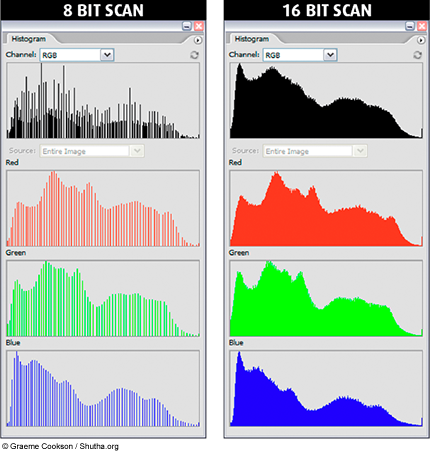
Image loss in posterization, aka banding
Image posterization, or "banding", is the unwanted result of lowering the bit-depth of an image, or starting with a lower bit depth than is necessary and then trying to manipulate its resolution or compression after the fact.
Distributing your media sometimes requires applying compression for a smaller file size. If you already have a low bit-depth, that compression is going to visibly break it down even further.


a smooth, un-posterized image vs. posterized image with banding
Instead of the smooth, natural-looking progression between colors or gradations, the color appears banded, with distinct lines or chunks of color instead of a visually pleasing flow. This image quality tester image was created and saved as 16-bit and then scaled back to 8-bit. These two histograms show the differences of the image data across the bit-depth options.
CRUSHING THE BIT-DEPTH INTO CRAP
Don't do this to your images! This demo image is from AnimatorIsland.com, and shows what happens to an 8-bit and 16-bit image if you compress their colour values (removing data) and then try to stretch them back to a full colour range. The 8-bit image has no latitude for this process and results in heavy visual banding because had a smaller amount of visual information to begin with. The 16-bit image survives the process and still looks good!

Histograms shows the bit-depth resolution data

The image used to create the histograms below, using 16-bit and 8-bit versions.


8-bit image histogram compared to a 16-bit image histogram. Notice the ragged data in the 8-bit image, and the much denser image data in the 16-bit image information.
File Quality Management
It's essential that you keep the image's quality consistently high all the way through the production and post-production pipeline. Always choose the highest quality resolution profile that you need to support the highest quality output.
- Image HEIGHT & WIDTH
- 1920 x 1080
- Image BIT-DEPTH
- 16-bit
- Sound BIT-DEPTH
- 24-bit
- Image Colour Profile
- Rec. 709: movie theatres, HD TV displays (home viewing)
- sRGB: mobile devices, general desktop viewing, YouTube, online
Here's a screenshot of where we can choose the bit-depth in After Effects.
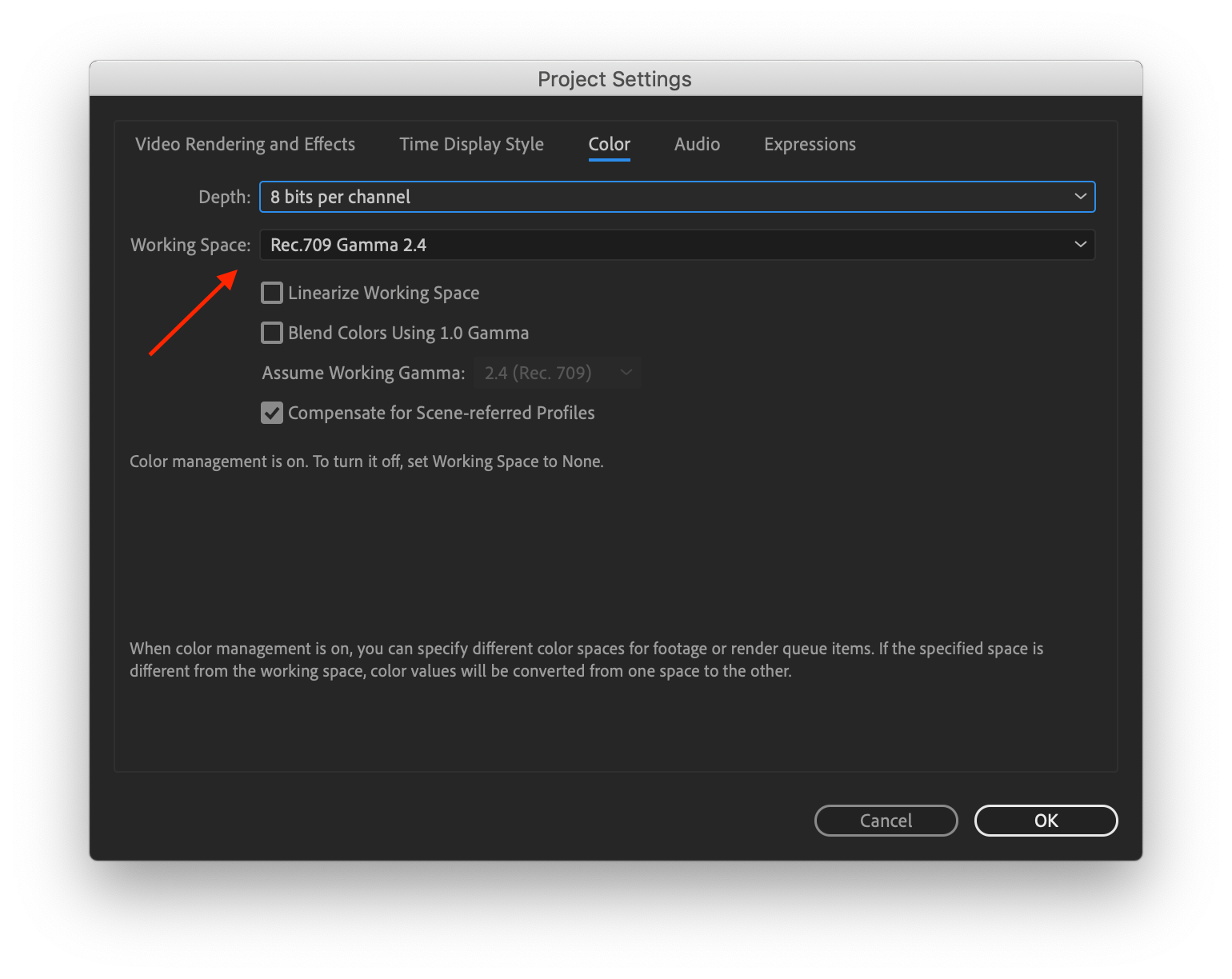
Here's a tutorial video for an effective and fast overview of what you should know about image bit-depth and tonal range, 8 v 16. Although he addresses photography, it's applicable to any professional practice using digital imagery.